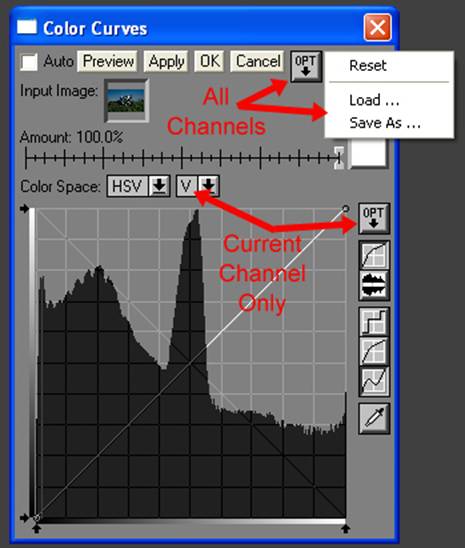Color Curves Transform
This is a powerful and rewarding transform, one of PWPís most valuable gems. Many of the most effective colour effects in my images come from the use of this transform. It has become a real favourite of mine because it allows you to work independently in the specific channels of an image. I prefer to work in HSV mode, where the 3 channels represent the Hue, Saturation and Value (or brightness) of the image. RGB and HSL are also available. As with the grey/brightness transform I am working in the double histogram mode. Thereís a nice visual twist to the display. Depending in which channel youíre working in, the display changes slightly Ė in Hue mode, the colour range is shown, in brightness mode, a grey scale is shown and in S mode, a cyan line is shown, showing the saturation effects alongside the scale.
All of what has been said and experimented with on monochrome images so far applies to the color curves transform, using the HSV colour space and the V channel, so I will concentrate on the H & S channels, then consider the RGB colour space. You can experiment with HSL, but Iíve not had good results due to the way the L channel works, so will not discuss it here.
Often an image will achieve good results with only the V channel adjusted, so do not overlook a promising V only image in the quest for wacky, radical and way-out colour transformations. Remember it is easy to save a promising curve, where you see more than one possibility to experiment with, follow one line of investigation, then pursue another, then return to the saved point and explore in another direction. This makes workflow very flexible, without taking up a lot of disk space.
Curve Saving and Loading
Itís important that you save the curve in the right place of this transform. There are two places to save the curve, from the upper and lower OPT buttons. Saving from the Upper OPT button saves the whole curve - all 3 channels - as a file with the extension .cc. Similarly you must load the .cc files from here, if you try to load from the lower button, it only recognises the .crv files. Renaming a .crv file to .cc doesnít work, neither does renaming a .cc to .crv Ė the internal formats are different.
Saving from the lower OPT button only saves the current channel as a .crv file. Interestingly this is in the same format as the .crv file saved by the grey brightness transform and is also the same format for each of the 3 channels. This allows you to save a channel and load it back into another channel. For example you can load the H (hue) curve into the V (brightness) channel. You can also load a curve from the grey brightness transform. Although this gives a lot of flexibility and generates a lot of exciting possibilities to explore, failing to save the curves together can lead to a lot of frustration. Sadly this is not clear from the PWP online manual.